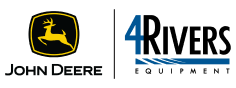Learn More About Operations Center On This Page
- Customer Benefits
- Guides
- Videos
- Resources
Customer Benefits
Equipment – One place for equipment and technology management

Total equipment management for any size and type of operation Equipment in the John Deere Operations Center™ has the tools you need to manage many aspects of your equipment such as:
- Add your machines and implements to your John Deere account
- Parts and warranty information for any Deere equipment
- Operator’s manuals and links to technical publications for any Deere equipment
- Add and manage devices: JDLink™ modems, John Deere displays, StarFire™ receivers
- Keep equipment and maintenance records for as long needed
- Manage JDLink connectivity for capable equipment
- Pair a JDLink Modem aftermarket kit to equipment
- Request or transfer Admin Rights for your equipment
With straight-forward controls, Equipment is simple to use, and one of the most popular tools in Operations Center for many types and sizes of operations. Whether you manage jobsites, landscapes, farmland, build roads and buildings, or simply take great care of your property, Equipment helps you ensure your equipment is ready to go when you are.

All your equipment in one place, Equipment in Operations Center

Warranty and recall information in Equipment in Operations Center

Easily add equipment to your account with or without a serial number
Helpful resourcesOnline Help Documentation
Equipment can also be added with Operations Center mobile.
Go to online help documentation pertaining to Equipment in Operations Center and Property Center for assistance.
Easy ways to add equipment to your John Deere account:
Download Equipment Mobile to add equipment, find parts, operator’s manuals, and much more.
Add equipment on the web in Equipment in Operations Center.
Improve fleet utilization with machine performance management

View equipment visually on the map or in the list by closest proximityAs your fleet grows, it becomes harder to manage machine performance and utilization. The John Deere Operations Center makes sure you are getting the most from your investment.
- Check machine location
- Seelocationhistory
- View and report on historical performance and utilization
- Compare machine performance across your fleet

View location history for your fleet

Create reports for machines in your fleet

Compare machines with Machine Analyzer
Make machine maintenance easy using tools in Operations Center
Maintaining your equipment is easy with Maintenance in Operations Center
- View current and past due maintenance with Maintenance in Operations Center web or on your mobile device.
- View parts required for each interval.

Dashboards provide easy visibility to machines coming due for maintenance, those that are past due and whether they have a plan or not

Add plans to non-telematic machines in Maintenance


Use Operations Center Mobile


View upcoming services on your machine
Make better decisions by sharing data with trusted advisors and partners
JDLink™ hardware and connectivity makes sharing with partners simple. In John Deere Operations Center users can establish a sharing relationship with trusted advisors and partners (John Deere dealers, 3rd party digital tools, etc.) and electronically share a view of their machine and machine data with whomever they choose. They have control and transparency over with whom data is shared and what data is shared. With the right trusted advisors and partners, support for your equipment and operations when it matters most is always a few clicks away.
- Partnering with the John Deere dealer and sharing machine performance data allows for Connected Customer Support.
- Dealers can watch for critical alerts that prevent failures before they happen.
- Downtime and repair costs can be reduced when dealers remotely diagnose issues without leaving their shop.

Remote dealer support helps prevent downtimeThere are many connected software companies (CSC) that provide additional tools that add to the value of Operations Center. Users have transparency and control of their data being shared with CSCs through Operations Center. For more information on CSCs, go to https://Connections.Deere.com
When it matters, most manage your fleet from anywhere
You can’t be everywhere at once. But with Operations Center and JDLink™ connectivity, you can easily pay attention to things that worry or cost you most—no matter where you are. JDLink™ connections allow machine and fleet data to flow automatically to Operations Center making it visible and useful to you and your crew. With Operations Center you are always connected to the work in progress and can make timely adjustments to keep things moving.

Simplify, streamline, or safeguard your business by connecting your equipment to manage your operation from anywhereToday, thanks to relentless innovation and advancing technologies, JDLink™ connectivity opens the way to improve performance in virtually every aspect of your operation. The more machines you connect, the more data you can gather about your fleet or operation—getting more done with less, adding profits, and raising productivity.
JDLink™ connectivity links you to Operations Center, allowing you to:
- Your advisors –Easily exchange information with advisors who inform your decisions. With a clear view of what’s happened and what’s happening in your operation, your trusted partners can offer even more accurate, reliable advice.
- Your equipment– Stay on top of your equipment’s health and productivity. With access to monitor and control machines from anywhere, you can prevent or minimize work interruptions, solve problems, and keep business running strong.
- Your dealer – Tap into your dealer’s expertise and support to get maximum value from your John Deere investments. With your dealer’s vigilant attention, you get proactive service, customized support, and insights and training from the best in the business.
- John Deere – Know that you are running your operation with quality, durability, and innovation using John Deere tools and technologies that are fit for your purpose today and getting smarter all the time, because John Deere learns from and innovates for a global network of connected customers.
Take the next step. Turn on JDLink™ connectivity so you can turn up your results
Build your team and connect your equipment, with setup features
Set up your team, and equipment, with John Deere Operations Center™ applicationSet up your team:
- Add the correct staff to the organization and assign the appropriate access levels to do their work.
- Establish partnerships with trusted advisors and set access levels so they can effectively support operations.
- Grant appropriate access to connected software companies (CSC) as needed to support operations.
Set up your equipment:
Track locations of the entire fleet in Operations Center with connectivity options for support vehicles.
Build an accurate equipment list of connected machines, implements, and support vehicles.
Turn on JDLink™ connectivity to allow automatic machine flow to Operations Center:
Remotely support operators and make timely adjustments.
Keep equipment running with dealer remote monitoring and proactive support.
Maintenance – Plan equipment maintenance intervals and repairs
Manage machine maintenance to minimize downtimeMany growers perform maintenance on their machines. In fact, more than 85 percent of growers do their own maintenance. John Deere Operations Center™ application provides a more simplified way of managing maintenance, whether it is just a couple of machines or a fleet of machines.

Review and manage machine maintenance plans in Operations Center web
Value in brief:
- Keep an operation running by performing preventative maintenance in a timely manner.
- Save maintenance plans as a template for more efficient fleet maintenance plan setup.
- Preloaded factory-recommended maintenance plans are available to use for most newer self-propelled John Deere machines.
- Minimize downtime, manage costs and help growers plan, monitor and manage machine health through the season and machine lifecycle.
- Historically, machines with maintenance records sell faster and have higher resell values.

Once a machine is successfully enrolled in a plan, determine how and when to be alerted that maintenance is due
Features available:
- Access from Operations Center web
- Factory-recommended plans – hour-based intervals
- Custom maintenance plans with the ability to save as a template during the creation process
- View past due and upcoming maintenance intervals by individual machine or for a fleet of machines.
- Growers may add parts to the John Deere Parts shopping cart to easily order parts through a John Deere dealer.
- Log completed maintenance with task-level details, costs, and attachments of photos and documents.
- Log unplanned repairs.
- View maintenance history.
- Growers and dealers using the maintenance tools can jointly monitor, log, and view history of maintenance plans.
- Enable email or text message alert notifications of maintenance coming due soon
Frequently asked questionsHow does a user get started?
Dealers can assist growers by helping them set up maintenance plans from Maintenance in Operations Center web. Dealers can also quote and deliver maintenance using the Service Admin Portal.
Enroll maintenance plans when new or used machines are sold and delivered to growers, or as machines are serviced by the dealership. Set up alert escalation so that maintenance-due emails or text messages get sent to the grower and appropriate dealer support staff.
Which tools should be used for maintenance?
- Maintenance in Operations Center web versus Service Admin Portal for dealers versus growers:
| Dealer tools | Grower tools |
| Service Admin Portal to manage quotes and delivering on service plan(s)Maintenance accessible from Operations Center web to help grower set up maintenance plan(s) for grower-managed maintenanceNOTE: Service Admin Portal created plans are not visible in Maintenance in web at this time. | Maintenance accessible Operations Center web to view and log fleet maintenanceJohn Deere Parts to order maintenance and other parts from dealers |
Can the grower generate a task level maintenance plan?
Yes, it is printable from Maintenance on the web.
Can a grower create a custom plan or copy a factory plan to a different machine?
Yes, a grower can create a custom plan. The custom plan may be saved as a template and applied to other machines. A factory plan is not able to be saved as a template at this time.
Can a dealer custom plan or copy a factory plan to different machines?
Yes, through the Service Admin Portal. This is not visible to the grower and there is risk of a maintenance plan not matching options on machines. Example: PowerShift™ transmission versus Infinitely Variable Transmission (IVT™), or 1300 mechanical front-wheel drive (MFWD) versus ILS™ (Independent-Link Suspension) front axle.
Is the maintenance or service in Equipment Plus mobile apps integrated with Maintenance in Operations Center web for logging maintenance?
Not at this time.
John Deere Operations Center™ is an online operations management system that enables access to your information anytime, anywhere

For any size and type of operation, use the John Deere Operations Center for total operations managementWhether you raise crops and livestock, mow lawns, build roads, buildings and landscapes, or manage golf courses, the John Deere Operations Center offers a wide range of features that enhance the management of your operation and your equipment, regardless of type, size, or brand. When you connect your equipment with JDLink™ and allow automatic flow of your machine performance data, and agronomic (work) data if you farm, you can achieve more informed and accurate decision making that directly impacts your bottom line.

Operations Center web and mobileMonitor your connected equipment from anywhere anytime and keep close watch on critical information when it is happening. With the mobile apps, Operations Center mobile and Equipment Mobile, you can take advantage of live connections to your machines.
Tools in the Operations Center provide you and your partners with the ability to analyze, edit, and make collaborative decisions from your information to get higher performance of your equipment, employees, and crops, reduce input costs, and keep your equipment running when you need it. These tools help you be more efficient, direct operations remotely, create game plans before the season starts, and allowyou to do more in less time.
You can allow your John Deere dealer to help monitor your equipment. And if issues arise, your dealer can also get information remotely on your JDLink connected equipment. The dealer can then deploy the best trained technicians, and leverage world-class parts availability, to keep your operations moving forward.

John Deere dealers providing remote support of your equipment and helping keep you up and running
Helpful resources

Any size and type of operation will appreciate the features in the Equipment Mobile application. Use the link for help documentation about the application.
A John Deere account is needed to use the Equipment Mobile app. Here’s a great overview of how to do it: How To Create A John Deere Account | John Deere (youtube.com
The John Deere Operations Center playlist is a great way to learn about available features on the web and mobile applications.
Easy Ways to Add Your Equipment
Adding equipment to your Operations Center account is simple, and here are great help documents to assist:
Equipment can also be added with Operations Center mobile
Download Equipment mobile to add equipment, find parts, operator’s manuals, and much more
Add equipment on the web in Equipment in Operations Center
Detailed Feature
Maintenance & Fleet Health
Maintenance Plan Auto and Plan Tracking available in both the John Deere Operations Center and Equipment Mobile is a game changer that enhances customer satisfaction, streamline maintenance processes, reduces downtime, and boost overall equipment performance.
This feature enables dealers to stay ahead in providing top-notch service and support to their customers. The innovative tool empowers dealers to proactively plan and provide maintenance solutions and seamless communication to ensure the customers’ equipment is readily available.
- Simple access to factory maintenance plans: customers can unlock factory maintenance plans by adding their equipment to their John Deere account or organization.
- View parts by interval: users can see specific parts needed for maintenance at each service interval, enabling dealers to better facility parts sales and allowing customers to be prepared for maintenance activities.
- Efficient maintenance management: streamline maintenance setup and empower customers to manage equipment maintenance efficiently.
- Comprehensive maintenance tracking: track tasks, intervals, receive alerts, and log maintenance history.
- Enhanced dealer-customer collaboration: dealers can access customer maintenance plans, offer customized and unique support and services that best fit the customer.
- Note tracking: dealers and customers can save and track notes for each other for future reference.

Maintenance Plan Auto and Plan Tracking available in both the John Deere Operations Center and Equipment MobileUsers can access factory maintenance plan by adding their equipment to their John Deere account or organization, granting them access to the plan. They have the option to follow the pre-populated factory plan or adjust tasks to best meet their equipment needs.
Users can view parts by interval, which allows users to see specific parts needed for each maintenance interval. The system tracks maintenance tasks, intervals, and enables users to log and review their equipment’s maintenance history for easy access and tracking. Dealers can receive notifications through Notification Center if linked to a customer’s org in Operations Center, and customers can receive email notifications as well, if set up accordingly.
1 to 1 Plan Enrollment Overview
This overview above shows one equipment pin added into the system without any user intervention or customization.
1 to Many Plan Enrollment Overview
This overview above shows how this one equipment pin has multiple maintenance plans, due to different option codes. Customers and dealers can select the machine configuration to get the correct maintenance plan set up per the machine configuration. Users have the option to select which maintenance plan they want assigned.
Available for 2015+ wheel loaders and backhoes today with additional models to follow. Available in John Deere Operations Center and Equipment Mobile today. USA machines only.
Setup
John Deere Account Creation – One simple way any customer can connect to all John Deere online tools and services
In a few easy steps, customers can easily create a John Deere account and get confidence, control, and peace of mind that their equipment stays up and running, is ready when they are, and have information from John Deere and their dealer to make informed decisions. With a John Deere account, customers will have access to:
- Online tools, equipment and financial services tailored to their operation
- Parts and service information for their equipment specific to the serial number
- Recalls, warranty information, operator manuals, links to acquire tech publications
- Anytime and anywhere management with JDLink™ connected equipment
- Machine data and health alerts for connected equipment
- Remote assistance for JDLink capable equipment from their partnered John Deere dealer
Customer created John Deere account
Customers can create an account in any of the John Deere online tools where it says, for example, “sign in” or “create account”. This can be done on a personal computer or a mobile device using its web browser.
There are only a few steps to create an account:
- Enter customer information and create password
- Name their organization and accept terms
- For personal use equipment, the “organization” is basically where equipment data is stored, which the customer can access with their private username and password
- Add equipment. Scan serial number barcode when using a mobile device.
- Select the appropriate John Deere dealer
During the “Add Equipment” step, customers will be prompted to select “Automatically Activate JDLink Connectivity”. This option is available whether the customer adds equipment or not and allows JDLink connectivity to be turned on for all future compatible equipment transferred into their organization. Customers will get a seamless connection experience when they receive their connected John Deere equipment. The option is preselected in all countries where allowed.
When selected, their partnered John Deere dealer needs to simply transfer the connected machine into the customer’s organization, and then JDLink connectivity is activated without any additional customer action required.

Web and mobile-web view of Automatically Activate JDLink ConnectivityInviting customers to create a John Deere account
To make account creation even easier for customers, dealers can start an account and send customer a personalized invitations to complete their account with a few easy steps.
A dealer can begin the invitation from a number of locations (these options may vary by country):
- JDQuote2
- Action menu in the header
- DealerPath under Sales
- Enterprise customer search tool
- Direct link: https://Account.Deere.com/Invite
The customer invitation process has two parts:
1. Dealer creates invitation
a. Dealer initiates the invitation
b. Existing customer search functions and customer information are used
c. Personalize the invitation with a dealer created message for the customer2. Customer reviews and accepts invitation
a. Review information and creates username and password
b. Accepts organization terms and conditions
c. Add any additional equipment and approves
Dealer creates invitation

Dealer-initiated account invitation. Some images are cropped or omitted due to space.1. Select Customer: Dealers can start a customer account using a blank form or search customer records using current search functionality as with other John Deere systems. If an organization is not linked to the customer record, there will be no organization identification number shown under Membership, which will then give the dealer the ability to start the account invitation for the customer.
2. Review Information: Information from the customer record will be brought into the account invitation. The dealer can set the customer classification, review any information for accuracy, enter the organization name (example: Jones Family Farms), and add equipment by serial number or by make and model. John Deere and non-John Deere equipment can be added to the customer organization.
3. Access Request: When completing an account invitation, the dealer can request the appropriate access levels needed to meet the needs of the customer, support their operations, and provide Connected Support. A partnership is created when requested access levels are accepted by the customer.
4. Send Invitation: A personalized message from the dealer to the customer is highly recommended before the invitation is sent. It is a great way for the dealer to build a relationship with the customer and help get the customer fully prepared to get value from the John Deere account.
NOTE: If a customer has employees or family members who need access to the machine and work data within their organization, please show them how to add staff and operators using team management functions in the Team tool. There are links to help documents below on how to do this. There is also a video about Team within the how-to video playlist.
Customer reviews and accepts invitation

Customer invitation review and acceptance. Some images are cropped or omitted for space.1. User information: the personalized customer invitation will include a link for the customer to review and complete their John Deere account. They can make any changes as needed to the information already entered by the dealer. Then the customer would set their own username and password.
2. Organization type and terms: organization information is reviewed, and any necessary changes made. Then organization terms and conditions are accepted by the customer. There is an option to download the terms and conditions if desired.
3. Select and add equipment: the equipment list is reviewed and edited. The customer may add any additional John Deere or non-John Deere equipment simply with a serial number or make and model. If completing these steps on a mobile device, the customer may also add equipment by scanning the barcode on the serial number plate on the equipment. Also, the customer may choose the option to automatically activate JDLink on current and future JDLink capable machines. This ensures capable equipment is connected as they transfer into the customer organization. Contract Acceptance permission is required for the customer to choose this option.
4. Select dealer: the customer then reviews the prepopulated dealer information, which they have the option to change. The customer may also accept or change any of the access levels requested by the dealer. It is important that the customer understands the access levels needed for the dealer to provide Connected Support. Once access levels are complete, the customer reviews a summary of the account, and will be directed to the appropriate John Deere online application.
Online Help Documentation
- Go to https://onlinesupport.deere.com/account-creation-aa63b8d0for online help documentation regarding creating a John Deere account
- For information about using Team to add staff to an existing organization please use the following information:
- For Operations Center: https://onlinesupport.deere.com/property-center-65eab980/setup-ccc0c23f/team-9ddb25ba/what-is-team-and-how-can-i-use-it-695f1382
- Operations Center mobile: https://onlinesupport.deere.com/operations-center-7f4abdfc/mobile-aa3f446c/operations-center-mobile-2c2ca671/adding-and-viewing-staff-or-partners-in-operations-center-mobile-e0086e29
How-to videos on YouTube
- Share the YouTube playlist, which includes links to videos that describe how to use many of the tools and resources within the John Deere Operations Center
- https://www.youtube.com/playlist?list=PL1KGsSJ4CWk6Ie1nD7AytQC1HA-uFF0pl

A John Deere account unlocks value for any size and type of operation with any size, age, color of equipment
Equipment – Manage machines, implements, and devices in ONE place

New or used, big or small, yellow or green, or another color – Equipment is the ONE place for equipment managementWhether equipment is big or small, green, yellow, or another color, Equipment in the John Deere Operations Center™ provides one place for total equipment management. You get straight forward controls to keep equipment lists accurate and data flowing to correct organizations. With separate tabs for Equipment, Implements, and Devices, all arranged in an easy-to-read table view, managing equipment for your organization and partnered organizations has never been easier. And when you select a piece of equipment in the table, the details panel appears with all the important equipment details and information.

Equipment tool showing machine list within the Machines tab and details panel for selected machine
Value:
- Total equipment management in one place at https://Equipment.Deere.com
- Similar look and feel as other Operations Center tools, while also offering well known functions: transfer, Global Search (dealers only), modem decommission, etc.
- Easily add any equipment to any organization with multi-organization equipment visibility
- Manage machines, implements, and devices within their own respective tabs. Some examples but not all:
- Turn on JDLink™ service
- Pair JDLink modems
- Transfer admin rights for equipment, implements and devices
- Archive equipment
- Quickly find, review, and manage pending transfers
- Review pairings of modems receivers and displays on connected equipment
- Easily edit and personalize equipment added to the organization
- Simple access to parts, maintenance, warranty, and PIP information whether the equipment has JDLink connectivity or not
- Keep equipment performance data and maintenance records for as long as needed
- Quickly find equipment with older software versions on their paired devices
- Use this to find customers who need to update their displays to the latest software.
Requirements:
- You need the following, but not all, to build your equipment list in Equipment:
- A John Deere account and organization
- To invite customers to create an account, go to https://Account.Deere.com/Invite
- Equipment can be added to an organization as follows:
- Manually loaded via “Add Equipment” by the customer or partnered dealer with appropriate access level
- Transfer of admin rights of the equipment into the customer organization by the partnered dealer with appropriate access level
- Accepting a transfer request from another organization
- Scan the barcode on the serial number plate with a smart phone
- Equipment added to an organization will also be visible when logged into other John Deere digital tools such as Equipment Mobile and Operations Center mobile
- Modems on service vehicles from a Connected Software Company (examples: Razor, Samsara) with an established connection through the Connections tools in Operations Center. To go directly to Connections, use the following URL: https://Connections.Deere.com
- A John Deere account and organization
Functionality:
- Separate tabs for Machines, Implements and Devices each showing a table view of the equipment in the dealer or partnered organization with sortable columns
- Turn on JDLink service to unlock the full value of precision technologies and Connected Support. Admin Rights is required to manage JDLink connectivity.
- Global Search – dealers only – allows the user to search for equipment in non-partnered organizations
- Manage Columns – select the columns you need in the table view to do your role
- Add equipment and pair modems
- Manually add Deere equipment with serial number, name, and if available, the model will autofill once you enter some of the first digits
- Add custom models with make, type, model
- Personalize custom models with color and icon
- Pair modems with equipment to take advantage of available technologies
- Operations Center Mobile functionality:
- View machines, implements, and devices and add new machines and implements
- Transfer admin rights of equipment/modems to ensure data is flowing to the correct organization
- Filter pending transfers to quickly locate and manage requests
- Bulk transfer – select multiple machines and/or implements and select transfer admin rights to send to one partnered organization
- Selecting a specific machine, implement, or device opens the details panel, which can be expanded to full screen, and allows the user to view and manage:
- General Information
- Details, with the capability to change name, and color of non-Deere equipment
- Organization, with the ability to transfer, and view transfer history
- JDLink connection status
- Equipment status:
- Organization
- Engine (separator) hours
- Last seen
- Modem status history
- RDA, Machine Analyzer link
- Directions to the machine
- View in Map view of Operations Center and Property Center
- Characteristics – machine and implements only
- Required for documenting work accurately
- This helps ensure automation features on your equipment are ready when it is time to work in the field and get full value from technology
- See GPS receiver and Connection offsets
- Pairings
- JDLink modem information
- John Deere display information
- StarFire™ receiver information
- Machine and implement pairings
- Support
- Mandatory and Safey recalls
- Warranty information
- Operator’s Manuals specific to the model and serial number
- Parts Catalog – specific to the model and serial number
- Link to Maintenance Manager in Operations Center and Property Center
- Link to “Additional Manuals and Training”. This will take the user to the site where technical publications may be acquired.
- Software update information
- And much more!
- Export reports for additional sorting and filtering as needed
- Delete – used to remove one or more machines or implements not paired with modems, as well as displays
- General Information
- Smart filters within each tab that allow the user to quickly filter and find critical information
- Live search – list is filtered as the user types the search term
Online Help Documentation
- Go to https://onlinesupport.deere.com/search/?page=1&term=equipment for online help documentation pertaining to Equipment in Operations Center.

For any size and any type of operation, manage all equipment in ONE place – Equipment
When it matters most, manage your operation from anywhere

Run Connected – To Your Team, Machines, Work, and John Deere DealerNearly 20 years ago, John Deere customers began guiding equipment with global positioning systems (GPS). Connecting machines to this technology empowered them to work with greater precision, efficiency, and ease. This connectivity quickly became the way to operate. Now, it is expected.
Today, thanks to relentless innovation and advancing technologies, JDLink™ connectivity opens the way to improve performance in virtually every aspect of your operation. The more machines you connect, the more you can achieve – getting more done with less, adding profits, and raising productivity.
JDLink connectivity links you to:
- Your work and results – Make decisions based on your operation’s accumulating intelligence. With ready access to past performance, current progress, and future plans, you can take confident steps toward greater efficiency, productivity, and profits.
- Your team – Give your team the information and direction they need to do jobs accurately and on time. When you can reach your crew and they can reach you, you are ready to deal with the unexpected, adjust plans, and solve problems together.
- Your advisors – Easily exchange information with advisors who inform your decisions. With a clear view of what has happened and what is happening in your operation, your trusted partners can offer even more accurate, reliable advice.
- Your equipment – Stay on top of your equipment’s health and productivity. With access to monitor and control machines from anywhere, you can prevent or minimize work interruptions, solve problems, and keep business running strong. By passing data from one machine to another, you can take time and guesswork out of mission-critical jobs, ensuring consistently excellent results throughout your season.
- Your dealer – Tap into your dealer’s expertise and support to get maximum value from your John Deere investments. With your dealer’s vigilant attention, you get proactive service, customized support, and insights and training from the best in the business.
- John Deere – Know that you are running your operation with quality, durability, and innovation using John Deere tools and technologies that are fit for your purpose today and getting smarter all the time, because John Deere learns from and innovates for a global network of connected customers.
You cannot be everywhere at once or do it all by yourself. But with JDLink Modems and JDLink connectivity, you can easily pay attention to things that worry or cost you most, no matter where you are. JDLink connections allow machine and work data to flow automatically to the John Deere Operations Center™ application, making it visible and useful to you and your crew. With JDLink, you are always connected to the work in progress and can make timely adjustments to keep
How to Get StartedA John Deere account is needed to use JDLink and Operations Center and the supporting mobile apps. Here is a great overview of how create an account: How To Create A John Deere Account | John Deere (youtube.com)
The John Deere Operations Center playlist is a great way to learn about available features on the web and mobile applications.
Any size and type of operation will appreciate the features in the Equipment Mobile application. Use the link for help documentation about the application.
To download the FREE Equipment Mobile app, visit your favorite app store or scan the following QR code:

Easy Ways to Add Your EquipmentAdding equipment to your Operations Center account is simple, and here are great help documents to assist:
Equipment can also be added with Operations Center mobile
Download Equipment mobile to add equipment, find parts, operator’s manuals, and much more
Add equipment on the web in Equipment in Operations Center
Build your team, add your equipment, and enter your fields with setup features

Set up your team, equipment, and land with the John Deere Operations Center™Once you create your John Deere account, you can add more information about your operation.
- Add team members who support your operation, operate equipment, help keep equipment ready to go, make recommendations, and more.
- Add the equipment you use to run your operation and turn on JDLink™ connectivity to monitor the equipment and analyze performance anytime from anywhere.
- Add information about your land whether you are growing crops, managing golf courses, or jobsites. This is where the work happens, and with planning tools in Operations Center, you can create plans for the work that needs to be done in the right location at the right time.
Set up your team in the Team management tool in Operations Center:
- Add your team to your organization who help you operate and manage your business. You can assign appropriate access levels (permissions) for them to do their work, and access only the information you allow.
- Create a partnership in Team with your John Deere dealer. This allows them to support your operation by helping keep your equipment running, especially when you need it most.
- Partner with trusted advisors, such as an agronomist or land surveyor, and set access levels so they can effectively support
- Grant appropriate access to connected software companies as needed to support operations. Use Connections to view available connected software companies that have a connection to Operations Center.
Add your equipment with the Equipment tool in Operations Center
- Build an accurate equipment list of the machines, implements, devices and support vehicles that are used to run your operation.
- Turn on JDLink™ connectivity to allow automatic machine and work (agronomic) data to automatically flow to Operations Center, which you can access with your private credentials:
- JDLink Modem on equipment is needed to connect
- Remotely support operators and make timely adjustments.
- Keep equipment running with dealer remote monitoring and proactive support.
- Monitor locations of the entire fleet in Operations Center
- Do you know where your support vehicles are? You can connect and monitor them, too, on the same map!Easily access parts information for your equipment, operator’s manuals, warranty information, and much more
Set up your fields with Land in Operations Center:
Locate and name fields so your team knows what to do and where to go.
- Set boundaries and guidance lines to keep work on track, improve performance in the field, and improve efficiency throughout the season.
- Take your operation to the next level. Create boundaries with higher accuracy and repeatability and take advantage of automation features.
- Flag obstacles, entrances, and crop conditions to safely and efficiently identify issues to review later.
Helpful Information
Have not created a John Deere account, yet? Review this video about it: How To Create A John Deere Account | John Deere – YouTube
How To Create A John Deere Account | John Deere – YouTube
play_circle_outline
Easy Ways to Add Your EquipmentEasy Ways to Add Your Equipment
Adding equipment to your Operations Center account is simple, and here are great help documents to assist:
- Download Equipment mobile to add equipment, find parts, operator’s manuals, and much more
- Add equipment on the web in Equipment in Operations Center
- Equipment can also be added with Operations Center mobile
Any size and type of operation will appreciate the features in the Equipment Mobile application. Use the link for help documentation about the application. And use the following QR code to download Equipment Mobile for FREE:

Resources
Guides
Operations Center™ Quick Reference Guide
Fuel Emissions Tracking